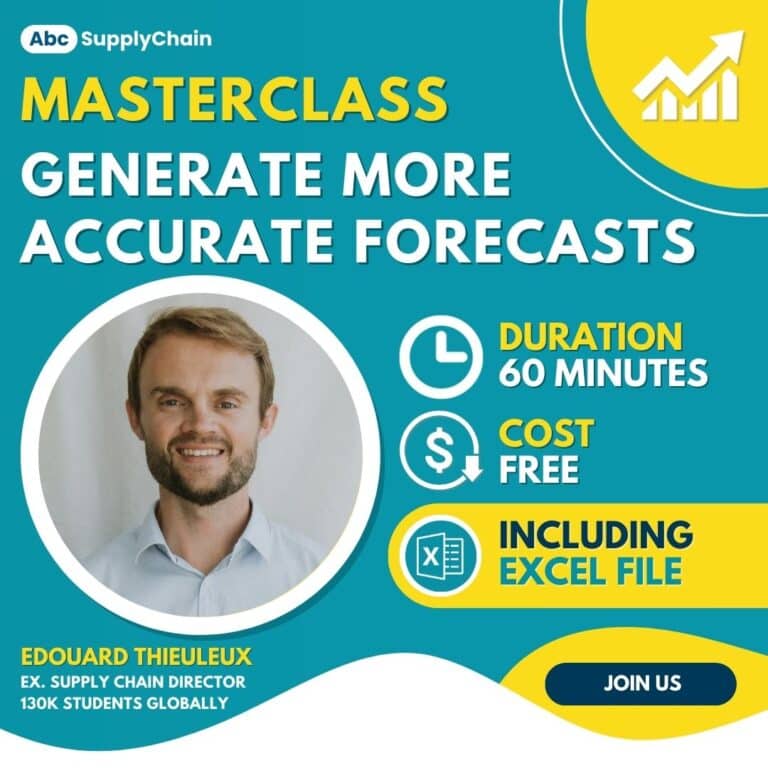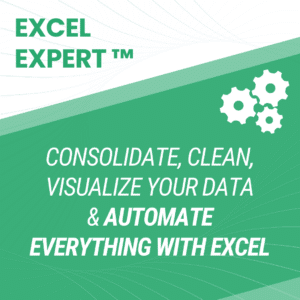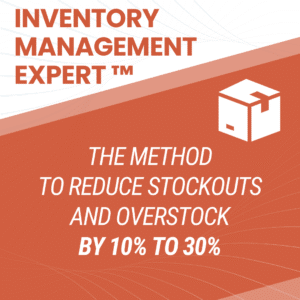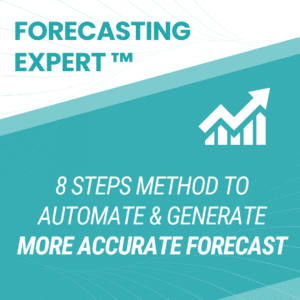In this article, we will explore how to use ChatGPT to automate sales forecasting.
Starting with an Excel file containing Amazon’s quarterly sales data, we will ask ChatGPT to generate a new Excel file with updated forecasts.
To follow along step by step, you can first download the Excel file.
- How Does It Work with ChatGPT ?
- Does this tool outperform Excel?
- Can it truly replace some of your daily tasks?
Let’s discover together the potential of these tools that are transforming the way we work.
Watch our YouTube video: How to Use ChatGPT for Sales Forecasting in Excel: A Complete Tutorial.
Get Reliable Forecasts with ChatGPT from an Excel File
How to proceed ?
Before starting, remember to download the Excel file to work with the same data.
Sending data to ChatGPT
Let’s start from the beginning: if you’re not yet familiar with ChatGPT, you’re missing out on a promising tool. While it may seem basic today, it is evolving very quickly.
- The first step is to visit ChatGPT website.
- Then, upload a file using the paperclip icon. For this example, I used the paid version of ChatGPT 4.
- Then, enter a prompt such as “Give me the next 5 years forecast of Amazon revenue from data history tab Amazon Revenue please” (“please” here is obviously optional; it’s up to you to decide if you want to get along well with the AI 😉

ChatGPT’s Analysis
Once the file is uploaded and information are received, ChatGPT analyzes it without requiring additional input, explaining each step along the way.
- It identifies unnecessary cells but focuses on understanding the file’s structure.
- It recognizes four sheets, with the second containing Amazon’s revenue data.

- ChatGPT uses the data to forecast revenue for the next five years.
- It notices Amazon’s sales peak in the fourth quarter, particularly during holidays and Black Friday.


- It chooses the SARIMA method to finalize its analysis over the Prophet Library method which is not available.

Note :
- After several tries, I noticed results can vary. For instance, in one case, ChatGPT generated a graph, but not in earlier tests.
- It may make errors and correct itself during the analysis.
- By clicking “Show Analysis,” you can access the code section, which is particularly useful for Python users.


Results of the Analysis :
What information are provided after the analysis of the file ?
The analysis provides :
- The trend: Indicates growth over time.
- Seasonality: Highlights annual patterns
- Residuals: The remaining variations.

What are Amazon’s revenue forecasts for the next 5 years, according to Chat GPT?
Using SARIMA, ChatGPT generates revenue forecasts for Amazon over the next five years, including a graph and its explanation, along with confidence intervals.
His analysis seems quite pertinent, and includes a graph and its explanation, including the confidence interval.

Following the discussion, Chat GPT can provide a detailed breakdown of the forecasted values for the next 5 years.
The results are presented in a table :

Retrieving the Excel File from Chat GPT’s analysis
Now, you can request the Excel file from ChatGPT’s analysis:
- Following the conversation in Chat GPT, you can ask : “Can you send me the excel file with all data history, forecast, interval and graph ”
- Then you can download the generated file : Amazon_Revenue_Forecast.xlsx

- To precise your request, you can, for example, also ask him to combine the results in the same tab if it is not de case at first and why not add Excel formulas :

Using the Excel file
The recovered file shows the various forecasts and historical data. For each test, the format may have varied.
- The retrieved file contains historical and forecasted data. You can visualize the forecast curve by selecting columns A and F from the “Forecasted Revenue” sheet and creating a 2D line graph.


- Then, click on Insert > Insert Line or Area Chart > 2D Line > Line

Reproducing the Forecast in Excel
How to proceed ?
Now that we have the ChatGPT forecast, let’s reproduce the same exercise in Excel:
- Download the “Data Set” file
- Select A and F columns > click on Data > Forecasting Sheet

What results do we get ?
We get a forecast that we can precise :
- We will therefore select column A and column F of the “Amazon Revenue” sheet.
- Click on Data
- Then click on Forecast Sheet
- Increase the end of the forecast by adding, for our example, the next 5 years, so we go from 72 to 77
- Note that other options are available via the drop-down menu.
- Finally, click on Create, as shown below:

Here, we don’t use the SARIMA method, but triple exponential smoothing.
Automatically, we get an extremely similar forecast.
In the end, the result is virtually the same as that obtained with Chat GPT.

The Limitations of ChatGPT
Finally, although ChatGPT is of real interest, I don’t use it on a daily basis for my Excel forecasts, as my current methods are much faster. This example shows what it can do, but I can also apply these forecasts to tens of thousands of items. In my opinion, it’s still a gadget, although it’s evolving at an impressive rate.

Four Points to Consider:
- Data Confidentiality:
Many companies have banned the professional use of ChatGPT due to uncertainties about where their data is sent. However, this issue is expected to be resolved soon by Microsoft. - Speed:
As demonstrated here, I can perform certain tasks much faster in Excel than with ChatGPT. - Imperfect Responses:
The responses to identical requests vary and are not always perfect. For instance, in our case, ChatGPT sometimes generated a graph, and other times it did not. It remains relatively unstable, even in the paid version. - Limited Integration with Excel:
Using ChatGPT with Excel requires constant file exchanges through chat, which isn’t very practical for daily use. However, in February 2024, Microsoft introduced a much more efficient solution: Copilot in Excel. This powerful assistant is directly integrated into Excel, enabling seamless creation of graphs, analyses, and summaries.
Note: To use Copilot in Excel, you need a Microsoft 365 subscription with access to the latest features.
Will AI Replace Your Job?
Technological advancement follows an exponential curve. Take microprocessors as an example: the number of transistors doesn’t grow linearly but leaps from 1,000 to 5,000 in a short time, highlighting the rapid acceleration of innovation.
Artificial intelligence follows the same trend. Just two years ago, I tested the first versions of these tools, and they were incomparable to what we have today. In another year or two, they’ll be even more advanced—so imagine five years from now! This evolution is both fascinating and challenging, raising concerns about its impact on society. Adapting quickly to these changes is essential.

To conclude :
In my opinion, AI may not directly take your job, but someone more efficient with AI tools might. Those who continue to work inefficiently risk falling behind. While there will be winners, there will also be many losers.
AI will also create new opportunities and offer more services. For example, e-commerce didn’t destroy all jobs in retail; some disappeared, but new ones emerged.
The goal is to be among those who learn and master these tools to become more attractive in the job market, earn higher salaries, and gain more freedom. Choosing not to succumb to competition, stress, and low wages is critical.

My mission is to continue providing you with the best tools and methods to be part of this new generation of experts who will reinvent Supply Chain models and build more efficient and sustainable businesses.
If you want to go further, I offer numerous free resources, including methods, tools, and a workshop to help you become much more efficient and generate reliable forecasts automatically.